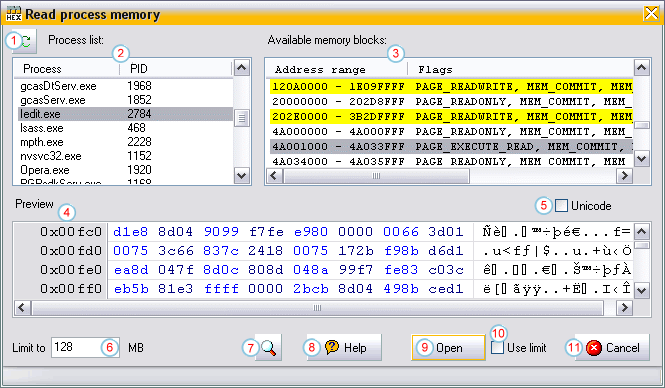Read process memory dialog
This dialog allows you to select a memory block in
another process to be opened in Tiny Hexer. This dialog is
opened when executing the "File/Process/Read process memory"
command. (On Windows NT/2000/XP, you might
need administrative privileges to read the memory of other
processes)
|
  |
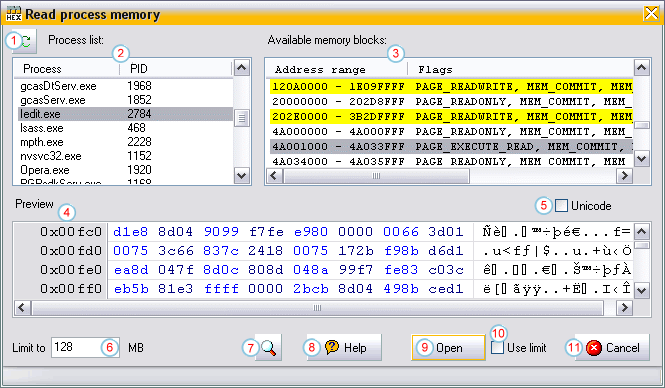
- Reload process list: The process list (2) gets
updated.
- Process list: Displays all available processes
currently running. Click on an item to show its memory map in
the memory blocks list (3).
- Memory blocks list: Displays the memory blocks of
the selected process. Memory blocks which are not accessible
(PAGE_NOACCESS, MEM_FREE) are hidden from the list. Yellow items
are larger in size than the chosen limit (6) and thus are not
completely loaded into the preview editor (4) and searched (7)
- Preview: Displays the contents of the currently
selected memory block. If the data cannot be read, the
preview editor is displayed using a red color.
- Unicode: If this box is checked, the contents of
the currently selected memory block are treated as 16 bit
unicode text (e.g. environment blocks on NT). This settings
also affects the search (7) for text data.
- Limit to <value> MB: If the preview of large memory blocks leads the
system to start swapping or stop responding, you might decrease this value.
Only the part of the memory block up to the limit is loaded into the
preview editor. This also affects searching (7).
- Search: Show a "Find" dialog to search for data or text in the selected (or all)
process's memory.
- Help: Show this help topic.
- Open: Load the selected memory block into an Tiny
Hexer editor window.
- Use limit: If this box is checked, only the part of the memory block
up to the limit value (6) is opened in Tiny Hexer's main window.
- Cancel: Close this dialog without opening a memory
block.
|
  |